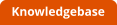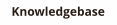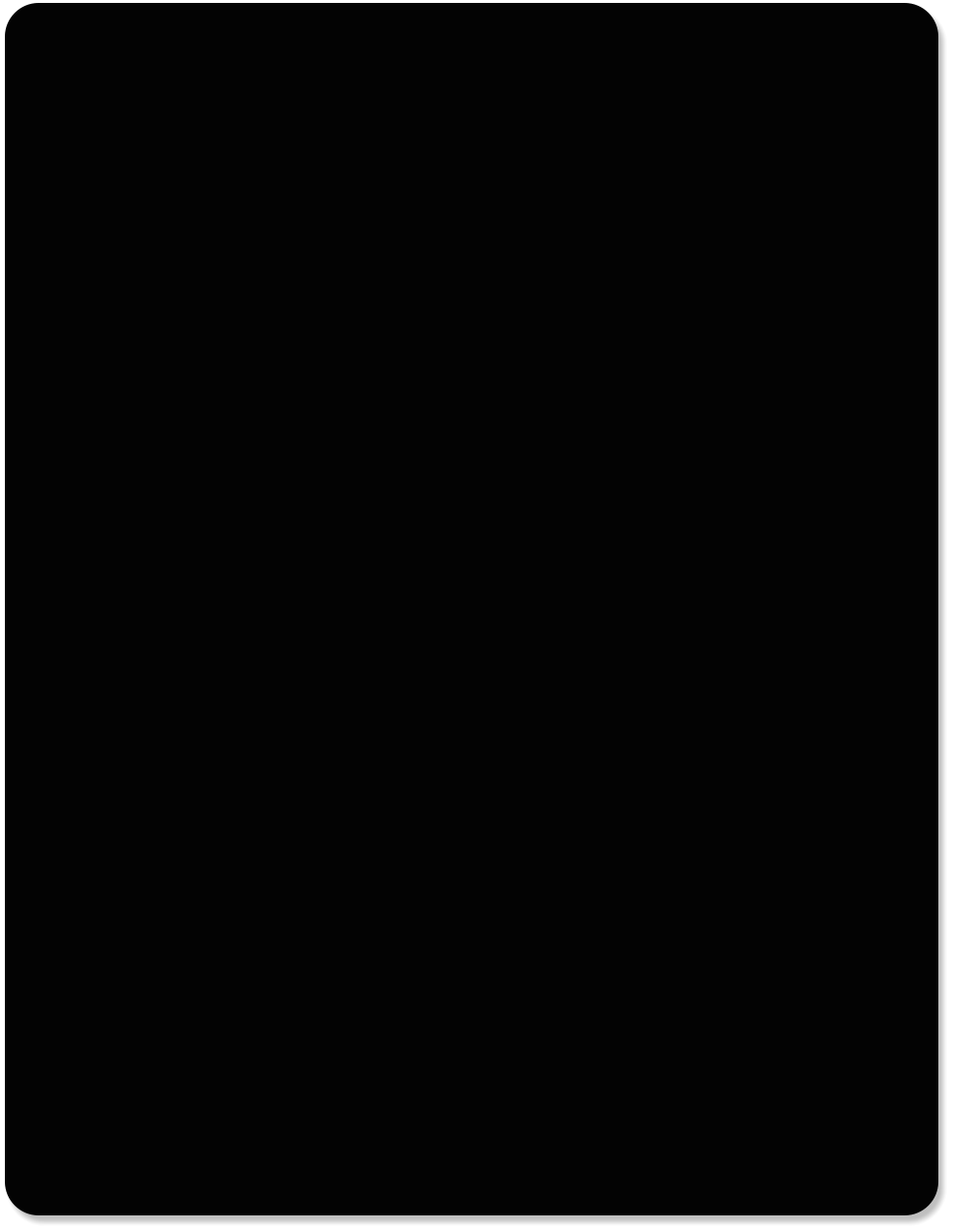


Capital Office Business Software

Business Software You Won’t Outgrow

© 1985-2020 CAPITAL Office Business Software

SCREEN
SHOTS
Page 1 of 3
Click on the images to the
right to magnify them.
These screen shots were
taken using CAPITAL
Business Manager R12 &
CAPITAL Sales Force
Manager R12.

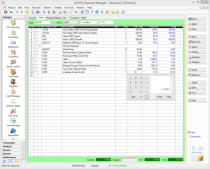

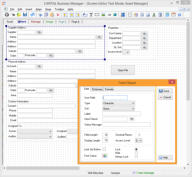
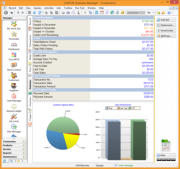

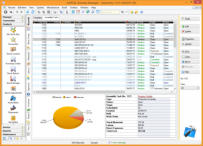
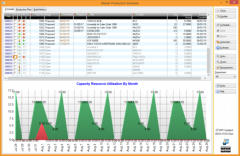

Assembly Manager lets you build
items out of inventory. Add labour
and other costs such as
subcontracting work. Assembly
tasks describe your bill of materials
and other processes. Assemblies
can be auto generated by your
ordering system.
The Import Shipment Costing
system allows you to assign
purchase orders (or parts of
purchase orders) to ‘shipment’ for
tracking and costing. Update ETA’s
and then calculate FOB and landed
costs.when goods arrive.
The Master Production Schedule,
part of the manufacturing (MRP2)
system lets you visually schedule
your assembly processes subject to
your available capacity resources. A
variety of automated tools make a
complex task virtually automatic.
Navigation System
Dashboard
Screen Editor
Customer Activity
Account Statistics
Fast Transaction Entry
Assembly Manager
Shipment Costing
Production Scheduling


Efficiently designed transaction
input screens allow for fast
spreadsheet style data entry.
Compatible with barcode readers,
view product, account, credit control
etc., by pressing tabs across the top
of the window.
Flat navigation design: This screen
shows how customer transaction
activity, product sales, pending
back orders, sales orders, quotes &
job cards can be viewed without
having to open & close different
windows.
3D charts highlight key info such as
overdue account balances, average
days to pay, credit available, order
value pending but not invoiced &
activity history.
Design your own screens by
embedding calculations, adding unique
fields or images, or extra buttons.
Remove unwanted data or move fields
across tabbed pages. And
customisations are upgrade safe.
The Dashboard is where statistical
information on your company
database is summarised. Tracks
KPI's, sales activity, cashflow, etc.
The Dashboard can be customised
by individual user.
In the above image, the left is the
R12 Explorer-Bar where the different
functional areas of the application
are opened. Visibility & ordering of
these items can be changed using
the Menu Editor.